
Prerequisites:
- Ensure you have Python 3 install at your environment
In order to interact with excel file with python, we need to install openpyxl. Run command below in terminal / cmd to install the library.
pip install openpyxlScript 1: Read excel file
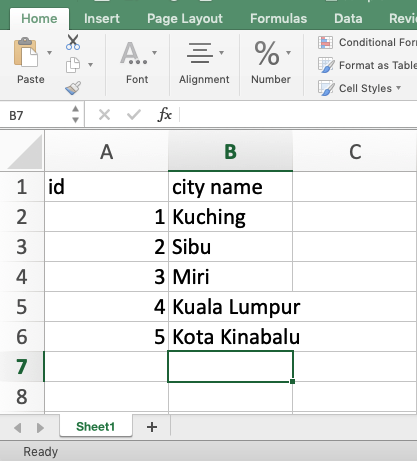
- Create a simple excel file “sample1.xlsx” with content above and saved it in my project directory
- Create a new python script as “read_excel.py”
- This script will read and print out content to python console. Please refer to script as per below:
from openpyxl import load_workbook
if __name__ == "__main__":
wb = load_workbook(filename="sample1.xlsx", read_only=True)
ws = wb["Sheet1"] # reading from Sheet1
for i, row in enumerate(ws.rows):
if i > 0:
city_id = row[0].value
city_name = row[1].value
print("id: {} | city name: {}".format(city_id, city_name))Script 2: Write excel file
- This script will edit “sample1.xlsx” created previously and append some data inside the file
- Please refer to script as per below:
from openpyxl import load_workbook
if __name__ == "__main__":
wb = load_workbook(filename="sample1.xlsx", read_only=False)
ws = wb["Sheet1"]
# add Shah Alam
ws["A7"] = 6
ws["B7"] = "Shah Alam"
# add Georgetown
ws["A8"] = 7
ws["B8"] = "Georgetown"
wb.save("sample1.xlsx") # save to original file name
Script 3: Create new excel file
- This script will create new excel file “sample2.xlsx” and write random data to multiple worksheet
- Please refer to script as per below:
from openpyxl import Workbook
if __name__ == "__main__":
wb = Workbook(write_only=True)
# create state's worksheet and add random data
state_ws = wb.create_sheet("Malaysia State")
# state header
state_ws.append(["id", "State Name"])
# state data
state_ws.append([1, "Sarawak"])
state_ws.append([2, "Sabah"])
state_ws.append([3, "Perlis"])
state_ws.append([4, "Penang"])
# create city's worksheet and add random data
city_ws = wb.create_sheet("Malaysia City")
# city header
city_ws.append(["id", "City Name"])
# city data
city_ws.append([1, "Kuching"])
city_ws.append([2, "Sibu"])
city_ws.append([3, "Miri"])
city_ws.append([4, "Kota Kinabalu"])
#save file
wb.save("sample2.xlsx")
Please refer to screenshot for newly created file below:
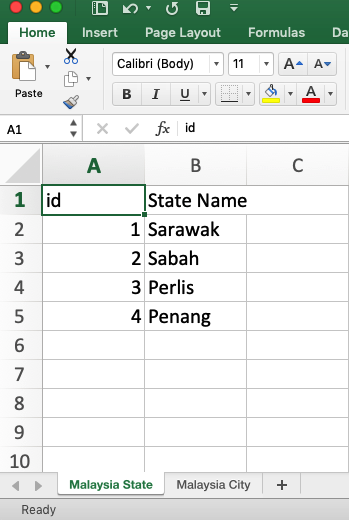
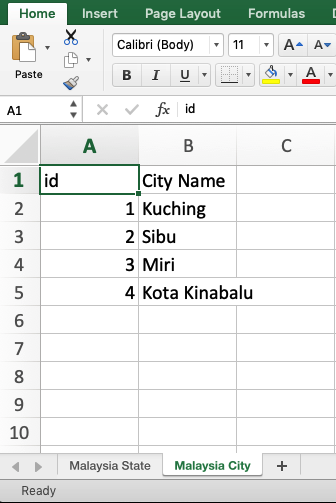
Feel free to check my Github repo for this post.
Let me know if you have any enquiries.
Happy coding 🙂